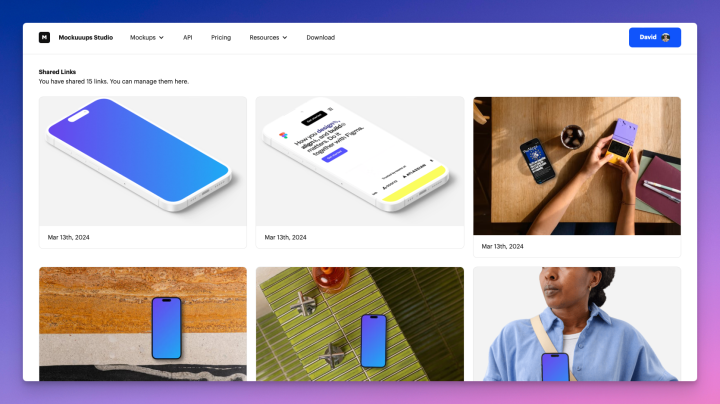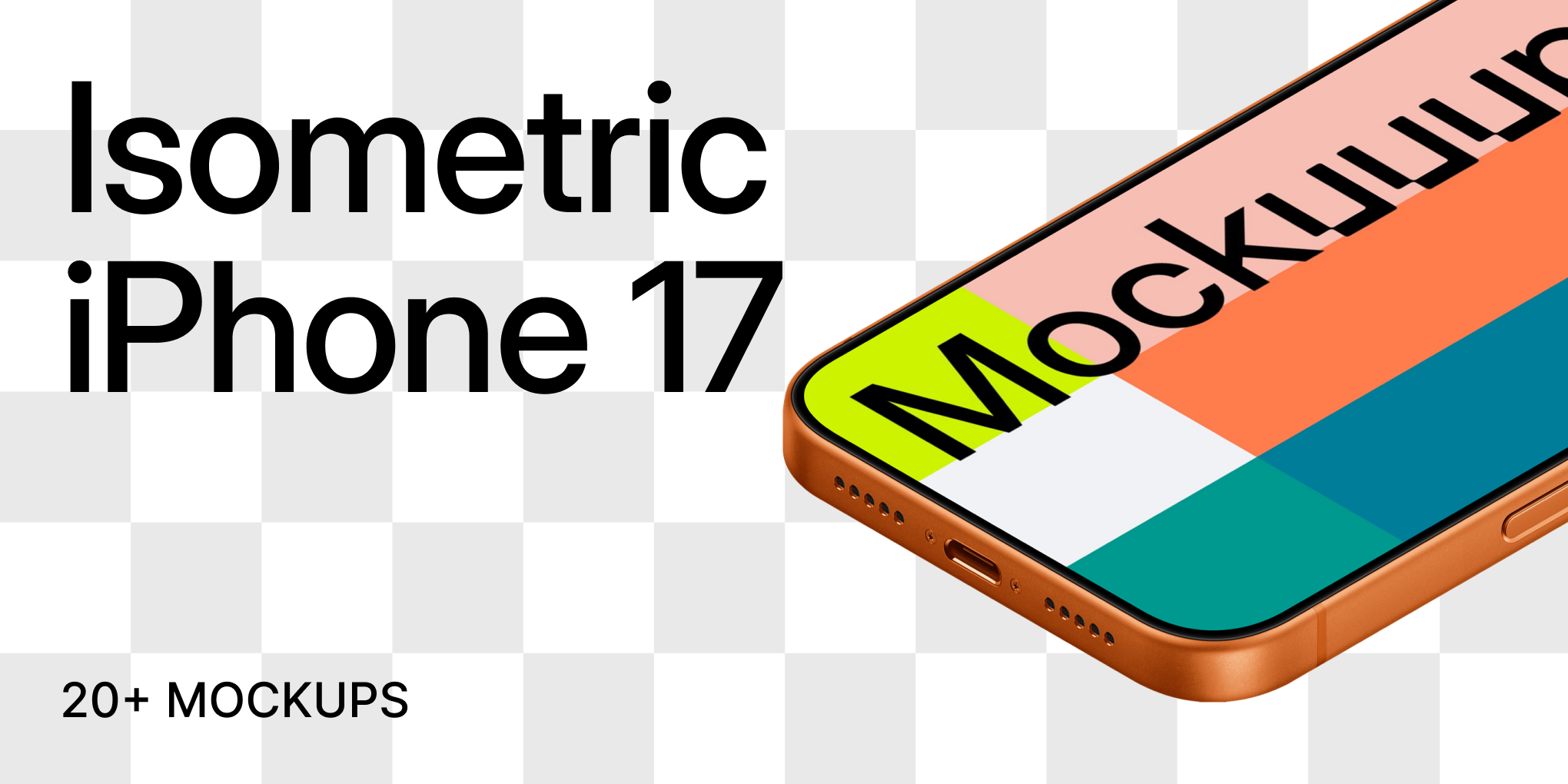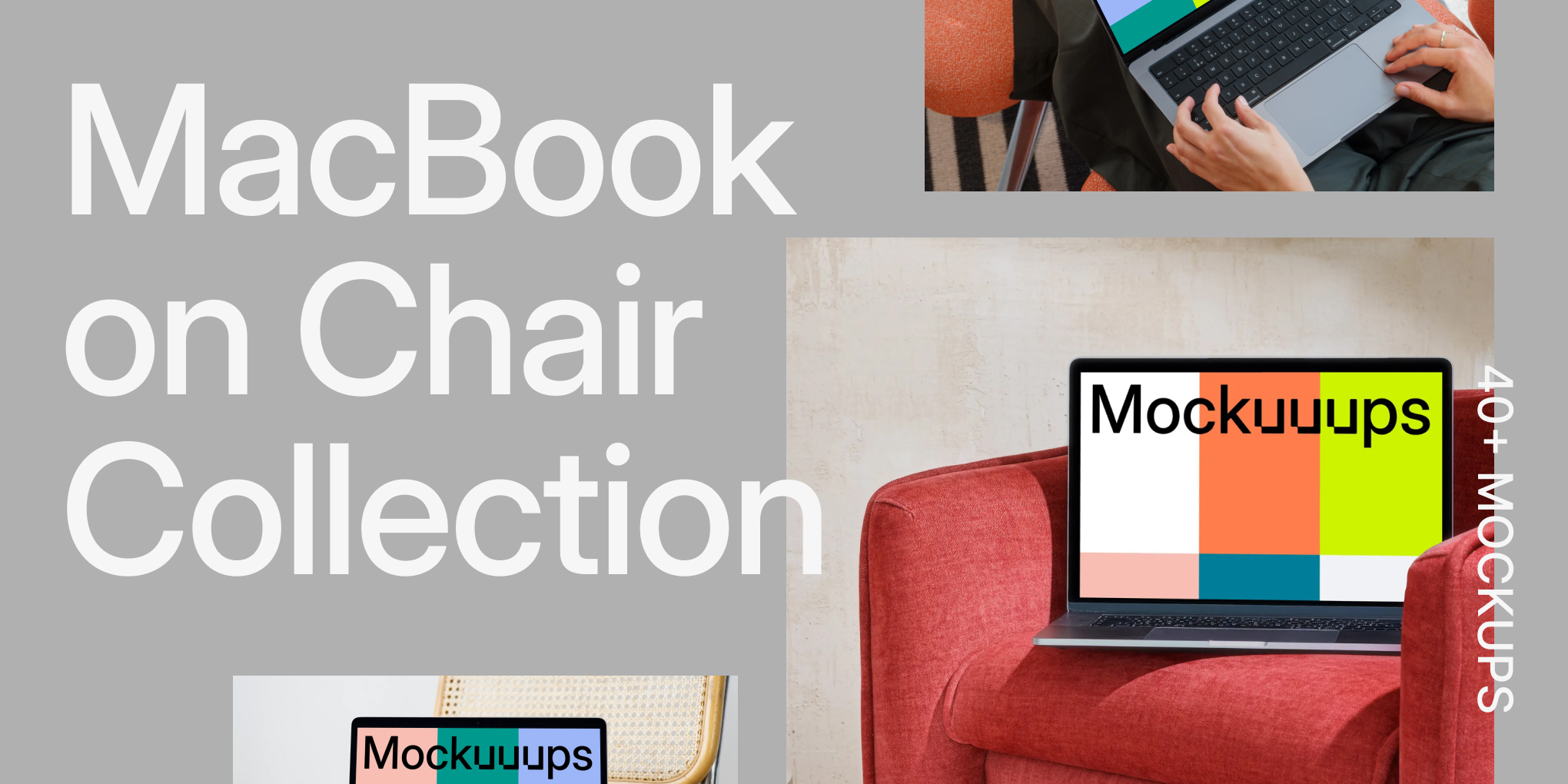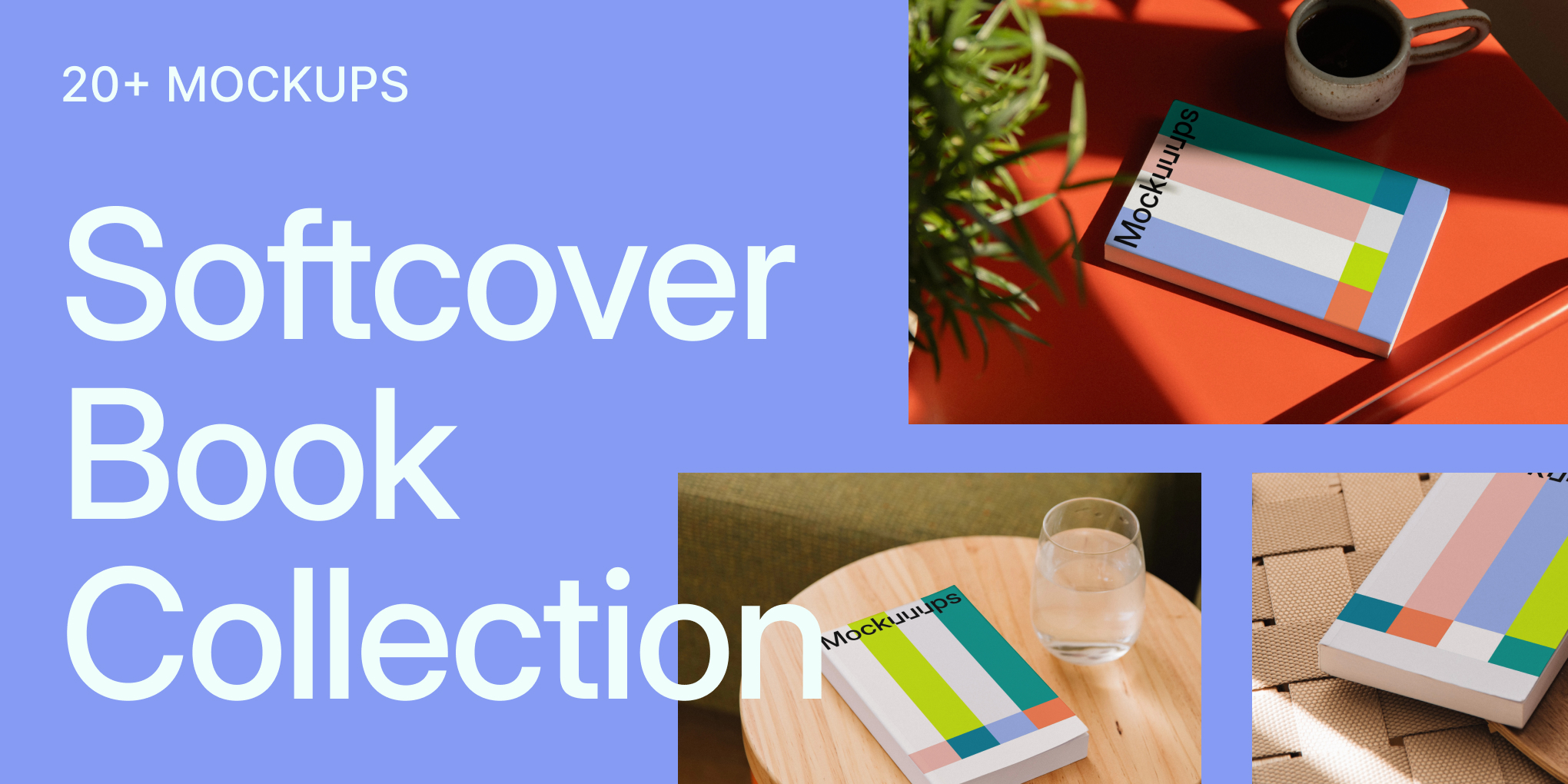¿Cómo compartir mockup?
Si quieres colaborar con tus compañeros de equipo o mostrar tus diseños a los clientes, la función "Compartir Mockup" de Mockuuups Studio es exactamente lo que necesitas. La función Compartir te permite crear un enlace público de tu pantalla colocado en mockup, lo que facilita increíblemente que cualquier persona que desees pueda ver tu trabajo.
Te recordamos que la función "Compartir Mockup" es una ventaja para quienes tengan una suscripción activa a Mockuuups Studio . Asegúrate de que tu suscripción está al día para seguir compartiendo tu increíble mockups con el mundo.
Generar un enlace para compartir Mockup
Para compartir tu trabajo con los demás, sigue estos sencillos pasos:
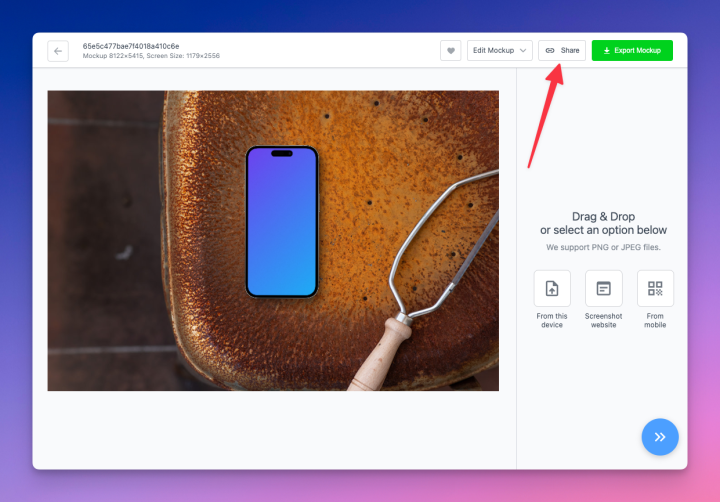
- Abra Mockuuups Studio (aplicación de escritorio o plugin de Figma) y navegue hasta el sitio mockup que desea compartir.
- En la página de detalles mockup , busque la opción "Compartir" situada en la esquina superior derecha, junto al botón de exportación.
- Haz clic en "Compartir" para generar un enlace público. Ahora se cargará tu mockup y se creará un enlace único.
- Una vez generado el enlace, puedes compartirlo con tus compañeros de equipo, amigos o cualquier persona que desees que vea tu mockup.
Recuerde, cualquier persona con el enlace no sólo ver, sino también descargar el mockup con la captura de pantalla colocado. Sé siempre consciente del contenido de tus capturas de pantalla. Evita compartir información sensible, privada o confidencial, ya que cualquiera que tenga el enlace puede acceder a ella.
Gestión de los enlaces compartidos
Mantener el control sobre tu mockups compartido es igual de fácil:
- Visita Gestionar cuenta y dirígete a Enlaces compartidos.
- Aquí puede ver todos los enlaces que ha generado.
- Gestiona tus enlaces compartidos existentes, comprueba su estado o elimínalos si es necesario.
¿Qué ocurre con los enlaces compartidos si cancela su suscripción?
Es importante señalar que la función "Compartir" de Mockuuups Studio es una ventaja para quienes tienen una suscripción activa. La posibilidad de generar enlaces públicos y almacenar tu mockups depende de que mantengas tu estado de suscripción.
Es esencial tener en cuenta las consecuencias de cancelar su suscripción a Mockuuups Studio :
- Tras la cancelación, se eliminarán todos los enlaces compartidos que haya creado durante su suscripción.
- Asegúrate de informar a aquellos con los que has compartido los enlaces de que ya no se podrá acceder a mockups .
Responsabilidad compartida
Como todas las características de Mockuuups Studio, la función "Compartir Mockup" viene acompañada de una política de uso justo. Esto garantiza que todos los usuarios se beneficien de una experiencia de primera al utilizar el servicio.
¿Qué significa para usted el uso razonable?
- Límites razonables: Aunque puedes compartir numerosos mockups, es importante evitar una generación excesiva de enlaces que pueda afectar al rendimiento del servidor y a la experiencia de los demás.
- Compartir con respeto: Sé respetuoso con la plataforma y con los demás usuarios y mantén una actitud justa en cuanto a la frecuencia y amplitud con la que compartes enlaces.
Si alguna vez tienes dudas o preguntas sobre la política de uso razonable, nuestro equipo está siempre dispuesto a aclararlas y a garantizar que puedas compartir tu trabajo con confianza y responsabilidad.